Execution - Hosts and Ports
Starting the Server
Via the IDE
As described in the Quick Start, Run Configurations are provided to start the server in your IDE.
Directly
Recall that you execute your API Logic Project by starting the server, like this:
ApiLogicServer (venv)> cd my_new_project
my_new_project(venv)> python api_logic_server_run.py
venv. The system also provides shell scripts you can use:
sh run.sh # windows - use run.ps1
Then, to run the Admin App and Swagger:
Run your browser at
http://localhost:5656/
Or, to run the Basic Web App:
ApiLogicServer run-ui [--host=myhost --port=myport] # or...
my_new_project> python ui/basic_web_app/run.py [host port]
Try http://localhost:5002/, http://0.0.0.0:5002/
Using the Run script
Alternatively, you can start the server using the run script, e.g.:
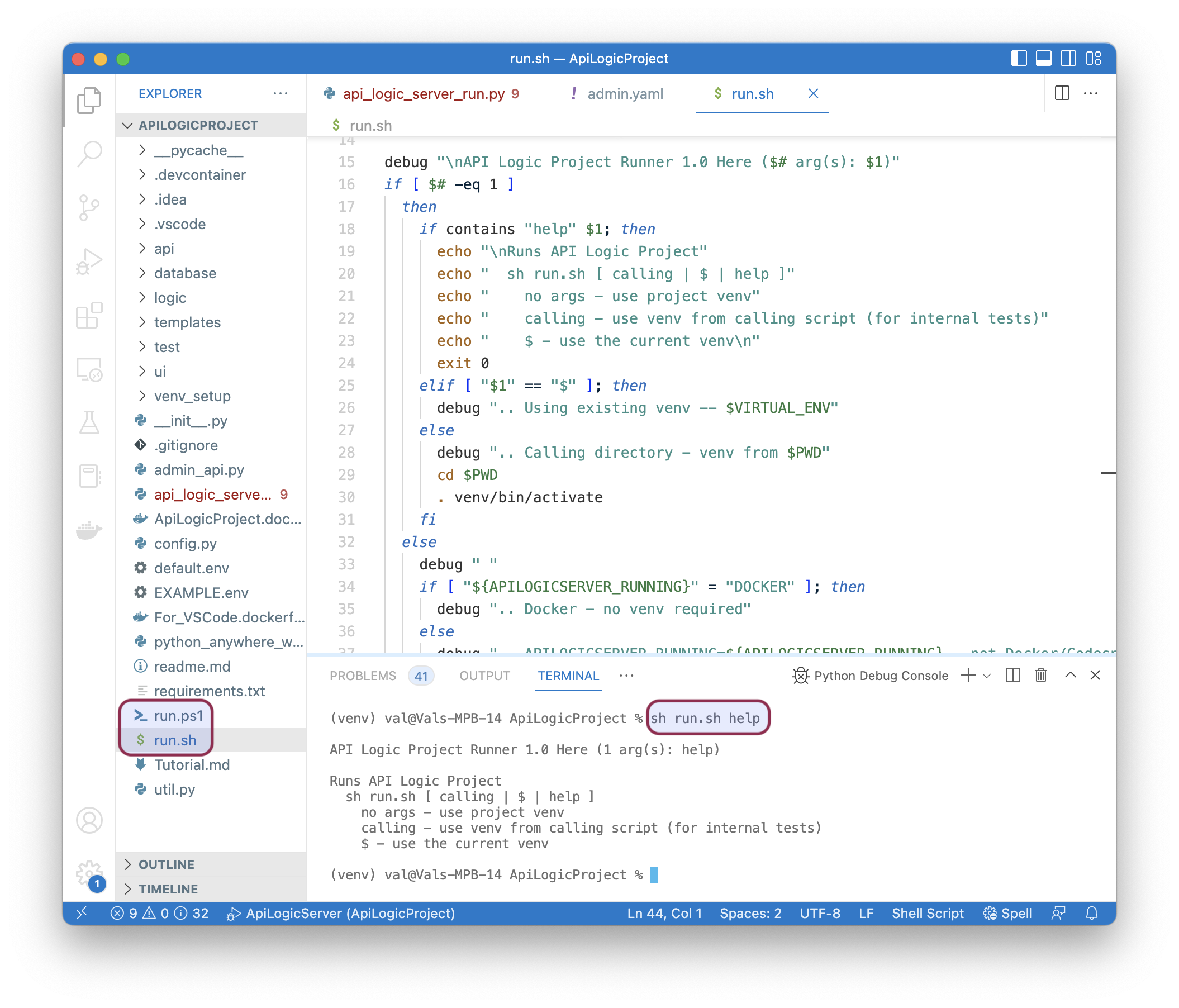
Stopping the server
You can stop the server by cancelling it, or via an API:
http://localhost:5656/stop?msg=API stop - Stop API Logic Server
This can be useful in testing if you don't have access to the server console. The msg parameter is optional.
Host and Port Handling
ApiLogicServer attempts to avoid port conflicts. These can arise from:
-
Common use of 8080
-
Mac use of 5000
To avoid conflicts, ports are defaulted as follows:
| For | Port |
|---|---|
| ApiLogicServer | 5656 |
| Basic Web App | 5002 |
Hosts are defaulted as follows:
| Installed as | Basic Web App Host |
|---|---|
| Docker | 0.0.0.0 |
| Local Install | localhost |
Create time overrides
You can override these defaults when you create the application like this:
ApiLogicServer create --project_name=~/dev/servers/api_logic_server \
--host=myhost --port=myport --swagger_host=mycloud
Runtime overrides
When you run created applications, you can provide arguments to override the defaults. Discover the arguments using --help:
(venv) val@Vals-MBP-16 ApiLogicProject % python api_logic_server_run.py -h
API Logic Project Starting: /Users/val/dev/servers/ApiLogicProject/api_logic_server_run.py
usage: api_logic_server_run.py [-h] [--port PORT] [--flask_host FLASK_HOST] [--swagger_host SWAGGER_HOST]
[--swagger_port SWAGGER_PORT] [--http_type HTTP_TYPE] [--verbose VERBOSE]
[--create_and_run CREATE_AND_RUN]
[flask_host_p] [port_p] [swagger_host_p]
positional arguments:
flask_host_p
port_p
swagger_host_p
options:
-h, --help show this help message and exit
--port PORT port (Flask) (default: 5656)
--flask_host FLASK_HOST ip to which flask will be bound (default: localhost)
--swagger_host SWAGGER_HOST ip clients use to access API (default: localhost)
--swagger_port SWAGGER_PORT swagger port (eg, 443 for codespaces) (default: 5656)
--http_type HTTP_TYPE http or https (default: http)
--verbose VERBOSE for more logging (default: False)
--create_and_run CREATE_AND_RUN system use - log how to open project (default: False)
(venv) val@Vals-MBP-16 ApiLogicProject %
Notes:
hostis the flask-host, which maps to the IP address of the interface to which flask will be bound (on the machine itselfswagger_hostmaps to the ip address as seen by the clients
For example, 127.0.0.1 (localhost) or 0.0.0.0 (any interface) only have meaning on your own computer. Also, it's possible to map hostname->IP DNS entries manually in /etc/hosts, but users on other computers are not aware of that mapping.
Production Deployment
As noted in the gunicorn documentation:
While lightweight and easy to use, Flask’s built-in server is not suitable for production as it doesn’t scale well.
gunicorn
You can run API Logic Server servers under gunicorn. To use the default API Logic Server ports:
gunicorn api_logic_server_run:flask_app -w 4 -b localhost:5656
Or, to use the default gunicorn ports:
gunicorn api_logic_server_run:flask_app -w 4
You will also need to:
- Update the default server/port settings in
api_logic_server_run.py - Start your browser at http://127.0.0.1:8000
PythonAnywhere
Please see the Install Instructions for information on PythonAnywhere.