Connection Examples
This page lists some of the databases we have tested, including various (Mac-oriented) configuration notes.
Recall the db_url parameter is a SQLAlchemy URI. To see some examples, see below, and use
ApiLogicServer examples
This produces a console log like:
Creates and optionally runs a customizable Api Logic Project
Examples:
ApiLogicServer create-and-run
ApiLogicServer create-and-run --db_url=sqlite:///nw.sqlite
ApiLogicServer create-and-run --db_url=mysql+pymysql://root:p@mysql-container:3306/classicmodels --project_name=/localhost/docker_db_project
ApiLogicServer create-and-run --db_url=mssql+pyodbc://sa:Posey3861@localhost:1433/NORTHWND?driver=ODBC+Driver+17+for+SQL+Server&trusted_connection=no
ApiLogicServer create-and-run --db_url=postgresql://postgres:p@10.0.0.234/postgres
ApiLogicServer create --project_name=my_schema --db_url=postgresql://postgres:p@localhost/my_schema
ApiLogicServer create --db_url=postgresql+psycopg2://postgres:password@localhost:5432/postgres?options=-csearch_path%3Dmy_db_schema
ApiLogicServer create --project_name=Chinook \
--host=ApiLogicServer.pythonanywhere.com --port= \
--db_url=mysql+pymysql://ApiLogicServer:***@ApiLogicServer.mysql.pythonanywhere-services.com/ApiLogicServer\$Chinook
Where --db_url is one of...
<default> Sample DB - https://valhuber.github.io/ApiLogicServer/Sample-Database/
nw- Sample DB, no customizations - add later with perform_customizations.py
<SQLAlchemy Database URI> Your own database - https://docs.sqlalchemy.org/en/14/core/engines.html
Other URI examples: - https://apilogicserver.github.io/Docs/Database-Connectivity/
Docs: https://valhuber.github.io/ApiLogicServer/
Important notes:
- tables without primary keys are not imported as classes, and do not appear in your API or Admin application
Verify Database Connectivity
Database connectivity can be... trying. Before attempting the SQLAlchemy connectivity discussed here, it's a best practice to make sure your computer can connec to the database server. One possible approach is a command line utility called telnet.
First, ensure your machine has telnet installed. Consult the documentation for your OS type. Note that Windows 11 requires this command (use Powershell, and run as adminstrator):
Enable-WindowsOptionalFeature -Online -FeatureName TelnetClient
Then, you can issue a command such as:
telnet 10.0.0.77 3306 # where you subsitute IP address)
Sqlite
You can use an existing sqlite database like this:
ApiLogicServer create --project_name=Allocation --db_url=sqlite:////Users/val/Desktop/database.sqlite
Other important notes:
- As shown above, use the full path
- So that such databases are included in your project, they are copied to the
databasefolder, and renamed to `db.sqlite'
Northwind - sqlite (default sample)
See Sample Database.
This is a sqlite database, packaged with API Logic Server, so you can explore without any installs. It is obtained from Northwind, and altered to include several columns to demonstrate rules.
Run under API Logic Server docker:
ApiLogicServer run --project_name=/localhost/docker_project
Chinook - Albums and Artists
Designate this as follows: --db_url={install}/Chinook_Sqlite.sqlite, e.g.:
~/ApiLogicServer/api_logic_server_cli/database/Chinook_Sqlite.sqlite
SQLite Database Abbreviations
To make experimenting easier, you can specify a db_url shortcut.
Docker Databases
Docker is a wonderful way to get known databases for your project, and eliminate often-messy database installs. The docker databases below were created for use with API Logic Server, but you may find them generally useful.
You probably don't need all these, but here's how you start the docker databases (schema details below):
docker run --name mysql-container --net dev-network -p 3306:3306 -d -e MYSQL_ROOT_PASSWORD=p apilogicserver/mysql8.0:version1.0.7
docker run -d --name postgresql-container --net dev-network -p 5432:5432 -e PGDATA=/pgdata -e POSTGRES_PASSWORD=p apilogicserver/postgres:version2.0.0
docker run --name sqlsvr-container --net dev-network -p 1433:1433 -d apilogicserver/sqlsvr:version2.0.1
docker run --name sqlsvr-container --net dev-network -p 1433:1433 -d apilogicserver/sqlsvr-m1:version1.0.2 # Mac M1
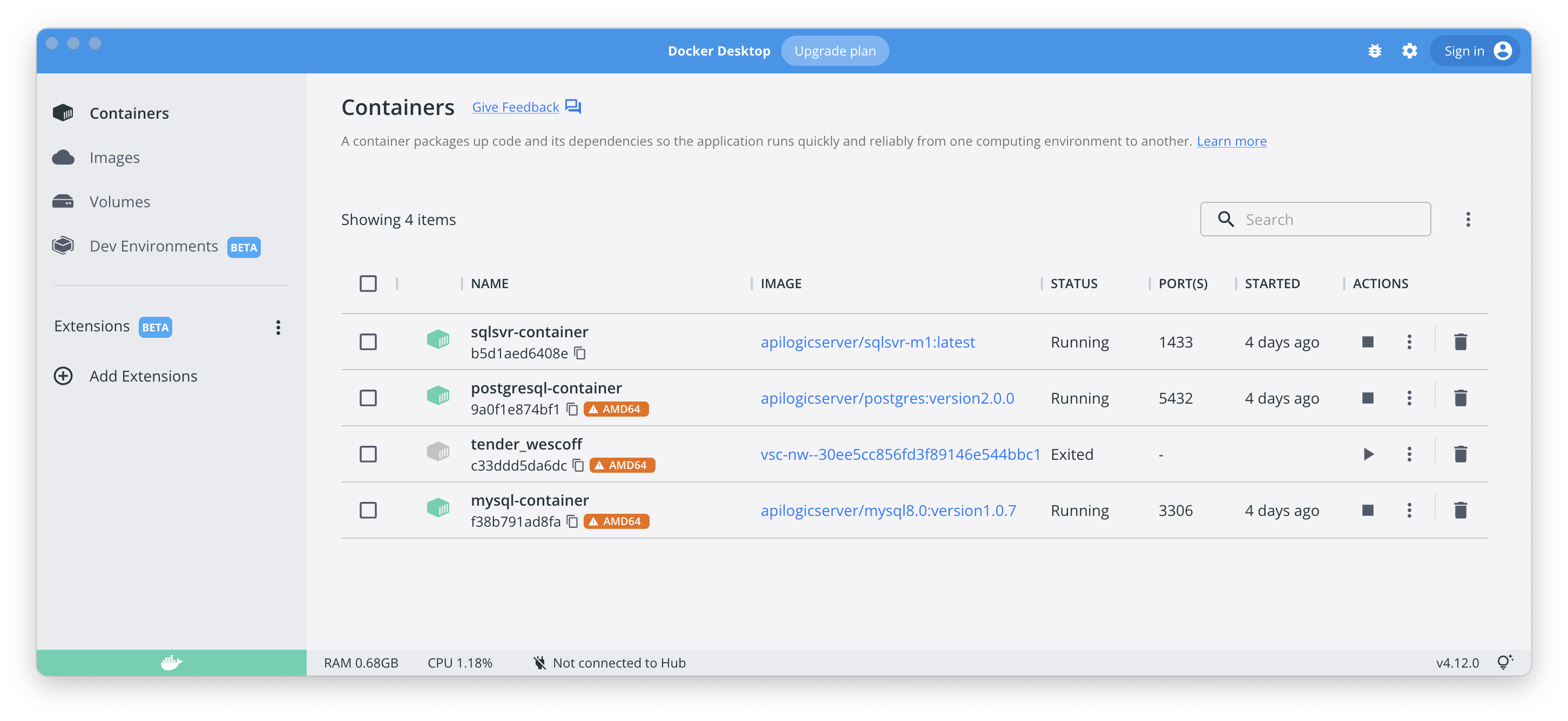
Connecting to Docker DBs
The examples below illustrate connecting to dockerized databases. You can connect from pip installs, or from API Logic Server containers, as described below.
From pip install
If you are using pip install version of API Logic Server. Differences to note:
- the
/localhostpath is typically not required - the server host address is
localhost - Note related in install procedure, the SqlServer example illustrates you can single-quote the url, instead of using the
\escapes
ApiLogicServer create --project_name=sqlserver --db_url='mssql+pyodbc://sa:Posey3861@localhost:1433/NORTHWND?driver=ODBC+Driver+17+for+SQL+Server&trusted_connection=no'
ApiLogicServer create --project_name=classicmodels --db_url='mysql+pymysql://root:p@localhost:3306/classicmodels'
ApiLogicServer create --project_name=postgres --db_url=postgresql://postgres:p@localhost/postgres
From API Logic Server Container
If you are using the docker version of API Logic Server, you must to enable connectivity from your API Logic Server container to your database container. See the instructions below.
Create Docker network
Start the docker machine like this (Windows users - use Powershell) to enable connectivity from your API Logic Server container to your database container:
cd ~/dev/servers # project directories will be created here
docker network create dev-network # only required once
docker run -it --name api_logic_server --rm -p 5656:5656 -p 5002:5002 --net dev-network -v ${PWD}:/localhost apilogicserver/api_logic_server
VSCode - enable network
If you are running API Logic Server in a container, and accessing dockerized databases, you will need to enable connectivity by uncommenting the indicated line in the diagram below:
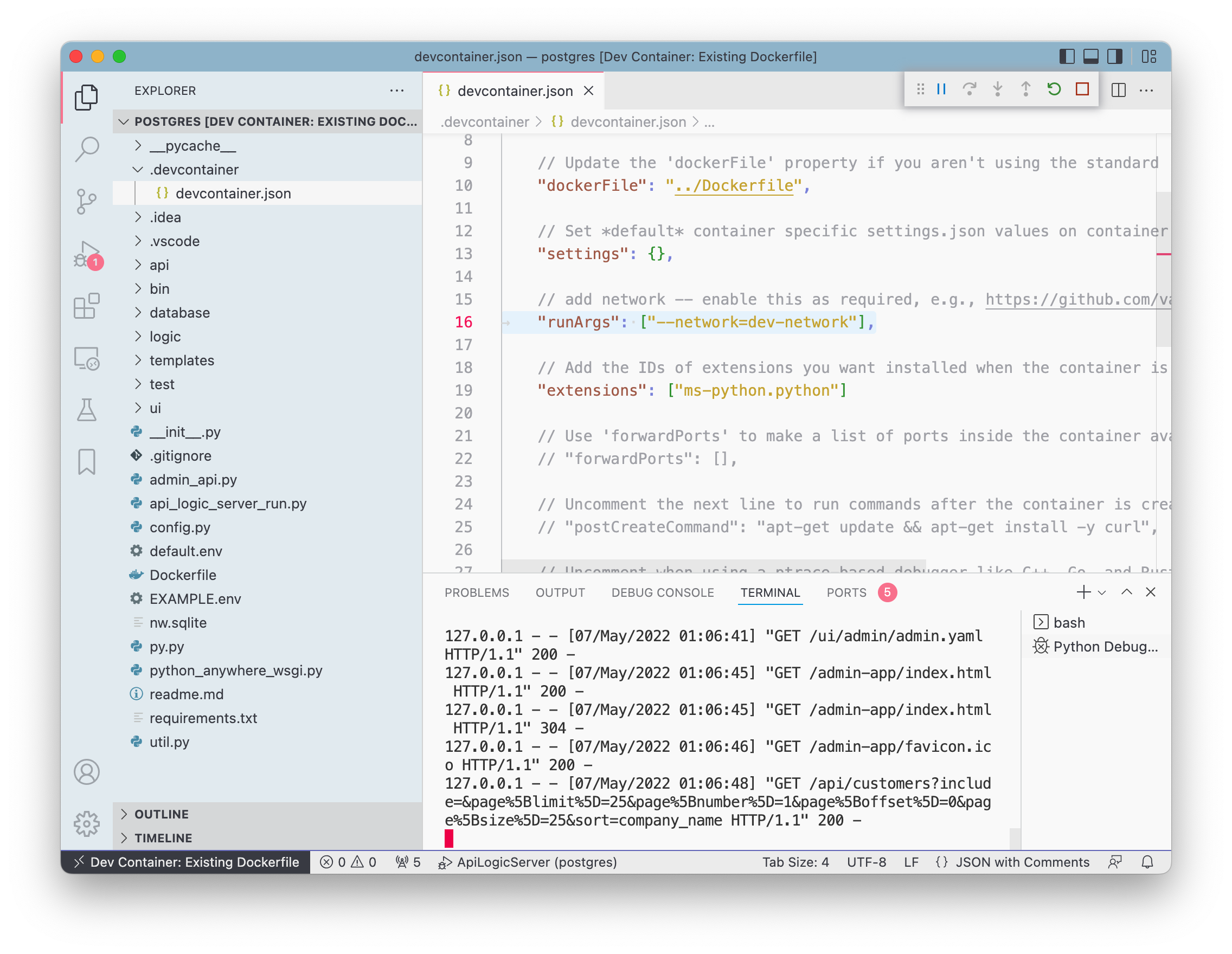
The diagram above, and the examples below, presume you have created a docker network called dev-network, as shown at the top of this page.
classicmodels - MySQL / Docker
Docker below built from MySQL Tutorials - Customers, Orders...
docker run --name mysql-container --net dev-network -p 3306:3306 -d -e MYSQL_ROOT_PASSWORD=p apilogicserver/mysql8.0:version1.0.7
Then access using Docker:
ApiLogicServer create --project_name=/localhost/classicmodels --db_url=mysql+pymysql://root:p@mysql-container:3306/classicmodels
MySQL Native user
If you are using VSCode, you may wish to use tools to manage and query your database. A useful resource is this video, which illustrates using SQLTools, a VSCode extension. Connecting to Docker databases has proven difficult for many, but this video shows that the solution is to create a native user:
Create new MySQL user with old authentication method:
CREATE USER 'sqluser'@'%' IDENTIFIED WITH mysql_native_password BY 'password';
GRANT ALL PRIVILEGES ON *.* TO 'sqluser'@'%';
FLUSH PRIVILEGES;
Additional MySQL databases
These databases are also provided in the MySQL docker loaded above.
Sakila - MySQL / Docker
Obtained from Sakila - Actors and Films.
Installed in Docker per these instructions.
ApiLogicServer create --project_name=/localhost/sakila --db_url=mysql+pymysql://root:p@mysql-container/sakila
Chinook - MySql / Docker
Obtained from Chinook - Artists and Tracks.
ApiLogicServer create --project_name=/localhost/chinook --db_url=mysql+pymysql://root:p@mysql-container/Chinook
Northwind - Postgres / Docker
Obtained from pthom at git - many thanks!
Installed in Docker per these instructions.
docker run -d --name postgresql-container --net dev-network -p 5432:5432 -e PGDATA=/pgdata -e POSTGRES_PASSWORD=p apilogicserver/postgres:version2.0.0
Run under API Logic Server docker:
ApiLogicServer create --project_name=/localhost/postgres --db_url=postgresql://postgres:p@postgresql-container/postgres
It may be necessary to replace the docker container name with your IP address, e.g., --db_url=postgresql://postgres:p@10.0.0.236/postgres
Docker pgadmin:
docker run --name pgadmin -p 5050:5050 thajeztah/pgadmin4
JDBC (for tools): postgresql://postgres:p@10.0.0.234/postgres
Version Update: 2.0.0
In prior versions, note the datatype bpchar (blank-padded char) results in several evidently benign messages like:
packages/sqlalchemy/dialects/postgresql/base.py:3185: SAWarning: Did not recognize type 'bpchar' of column 'customer_id'
The current version uses character varying(5), and should not exhibit issues such as Element does not exist.
Northwind - SqlServer / Docker
Start SQL Server:
docker run --name sqlsvr-container --net dev-network -p 1433:1433 -d apilogicserver/sqlsvr:version2.0.1
Then, under API Logic Server, Docker installed:
ApiLogicServer create --project_name=/localhost/sqlserver --db_url=mssql+pyodbc://sa:Posey3861@sqlsvr-container:1433/NORTHWND?driver=ODBC+Driver+17+for+SQL+Server\&trusted_connection=no
You will probably also want to get Azure Data Studio, and configure a connection like this (password: posey3861):
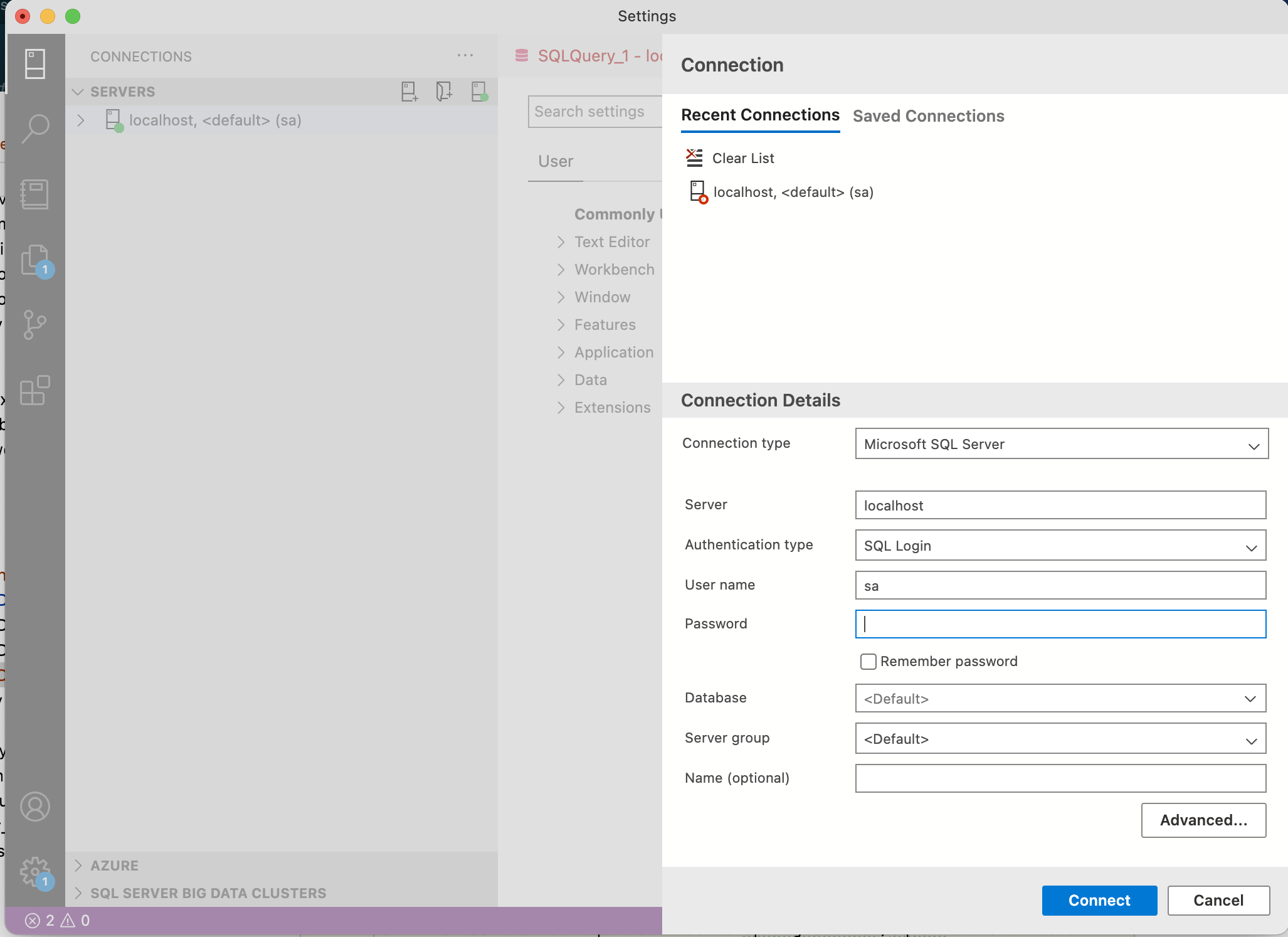
SqlServer SQLAlchemy URIs
Important considerations for SQLAlchemy URIs:
-
The example above runs on a mac
-
It depends on the version of ODBC Driver; for example, a more recent version is:
mssql+pyodbc://sa:Posey3861@localhost:1433/NORTHWND?driver=ODBC+Driver+18+for+SQL+Server&trusted_connection=no&Encrypt=no
-
Observe the additional parameter for encryption (see here)
-
On Linux (and inside docker), the URI is:
--db_url='mssql+pyodbc://sa:Posey3861@sqlsvr-container:1433/NORTHWND?driver=ODBC+Driver+18+for+SQL+Server&trusted_connection=no&Encrypt=no'
- In VSCode launch configurations, the
db_urlfails, a situation I have resolved and would welcome help on...
Managing Database in your IDE
Various IDEs provide tools for managing databases.
PyCharm Database Tools
Pycharm provides database tools, as shown below:

VSCode Database Tools
I use SQLTools. To use it, you must first install drivers:

Then, you can explore the sample:

PythonAnywhere
PythonAnyWhere provides the ability to create and connect to databases. For example, create a project like this from within PythonAnyWhere:
ApiLogicServer create --project_name=Chinook \
--host=ApiLogicServer.pythonanywhere.com --port= \
--db_url=mysql+pymysql://ApiLogicServer:Your-DB-Password@ApiLogicServer.mysql.pythonanywhere-services.com/ApiLogicServer\$Chinook
Notes:
- Be aware of connectivity and firewall issues.